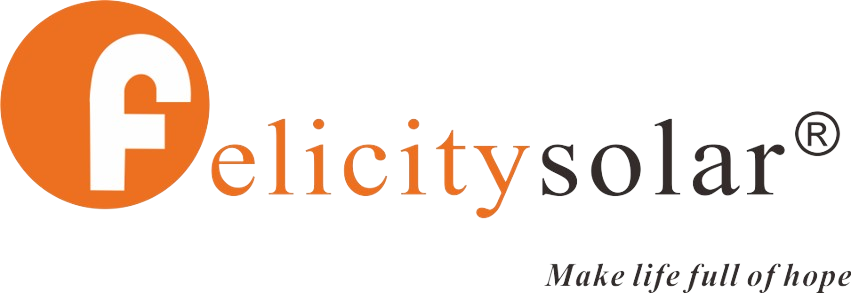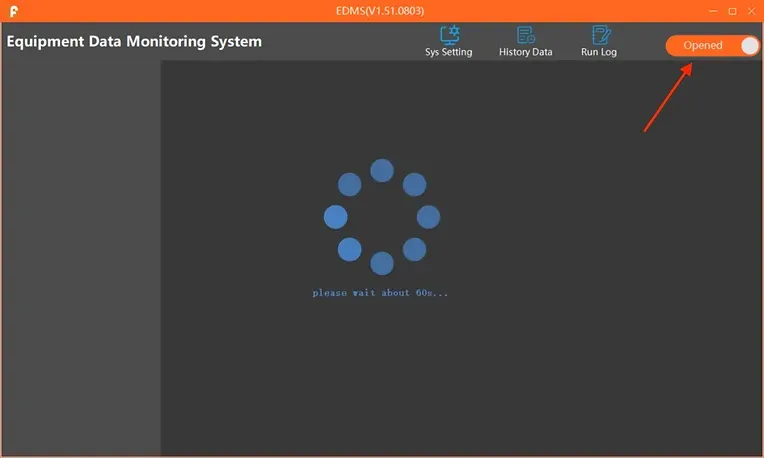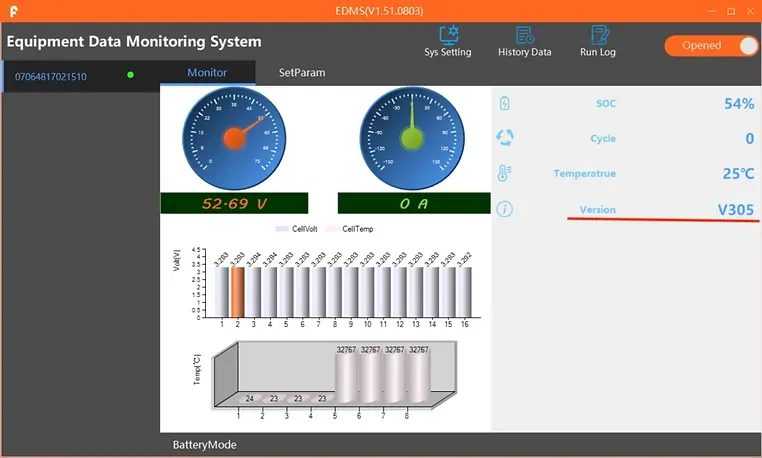What We Offer
Install Software section
Software Upgrading Manual for the Felicitysolar Battery
Download files to upgrade
How to Guide
Tools for Software Upgrading
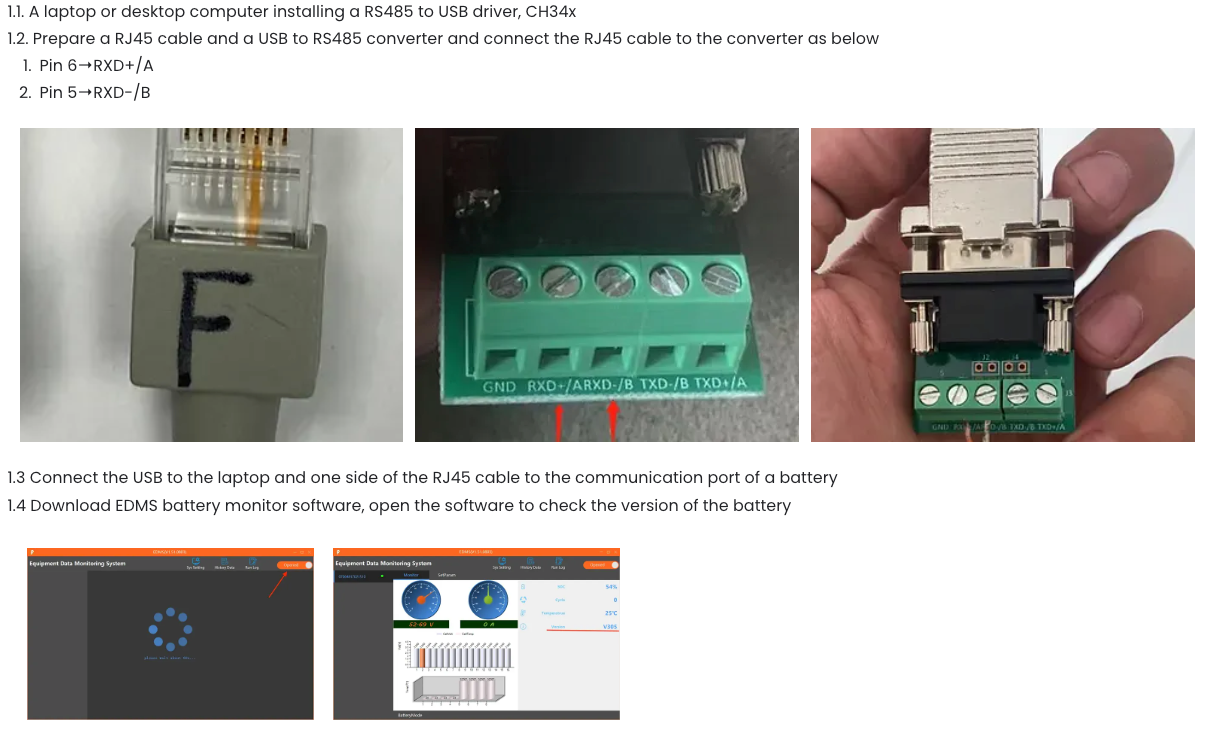
Install Upgrading Software
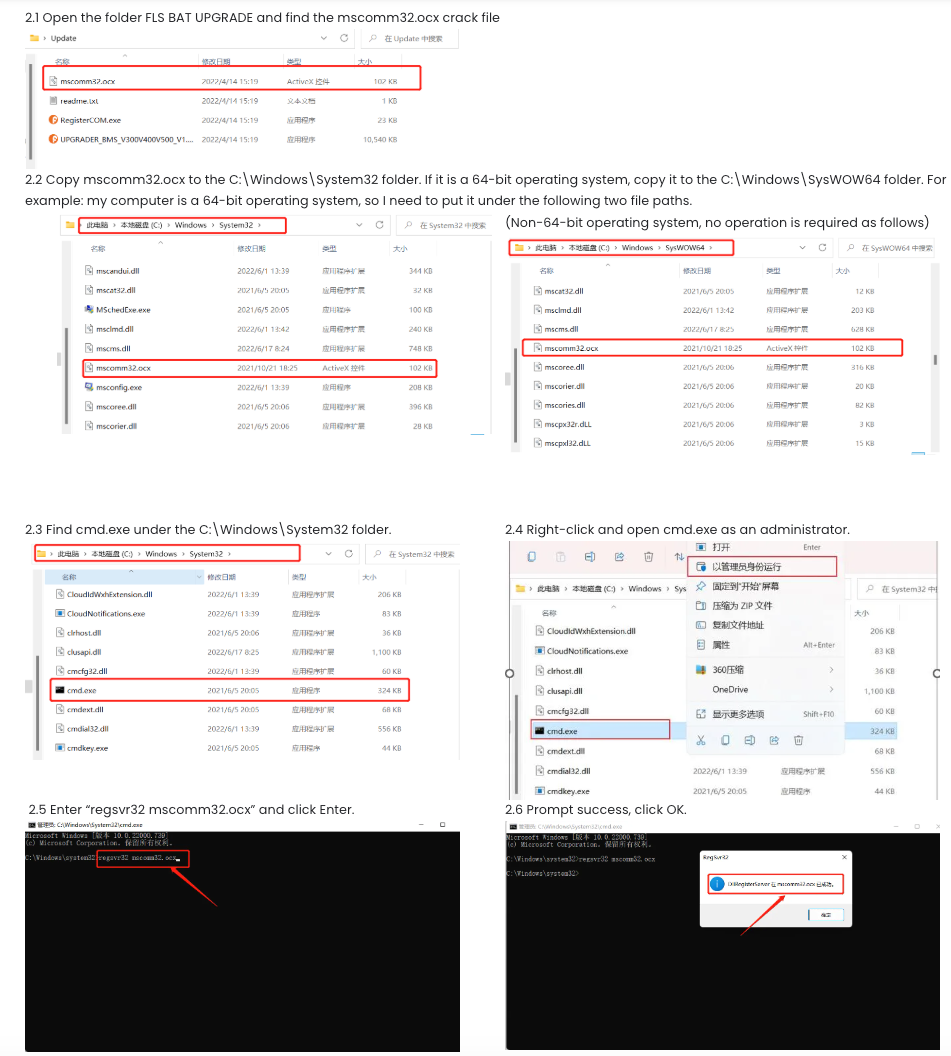
Upgrade Steps
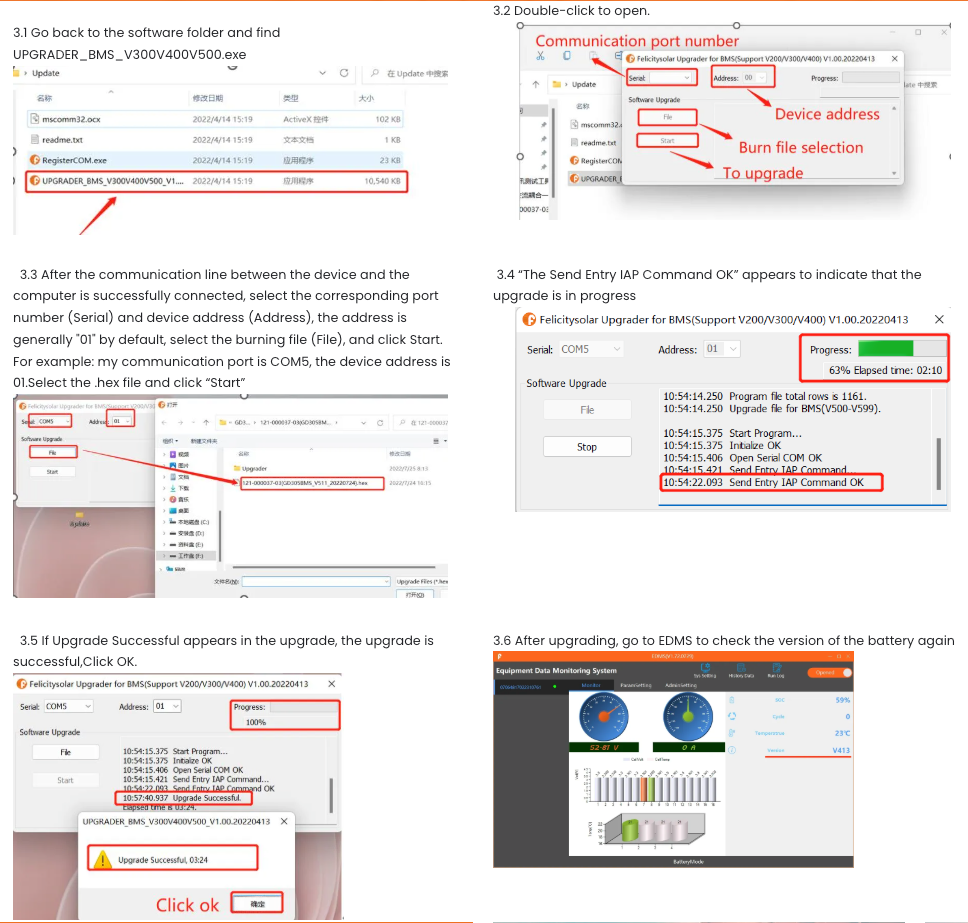
Tools for Software Upgrading
1.1. A laptop or desktop computer installing a RS485 to USB driver, CH34x
1.2. Prepare a RJ45 cable and a USB to RS485 converter and connect the RJ45 cable to the converter as below
- Pin 6→RXD+/A
- Pin 5→RXD-/B
1.3 Connect the USB to the laptop and one side of the RJ45 cable to the communication port of a battery
1.4 Download EDMS battery monitor software, open the software to check the version of the battery
Install Upgrading Software
2.1 Open the folder FLS BAT UPGRADE and find the mscomm32.ocx crack file
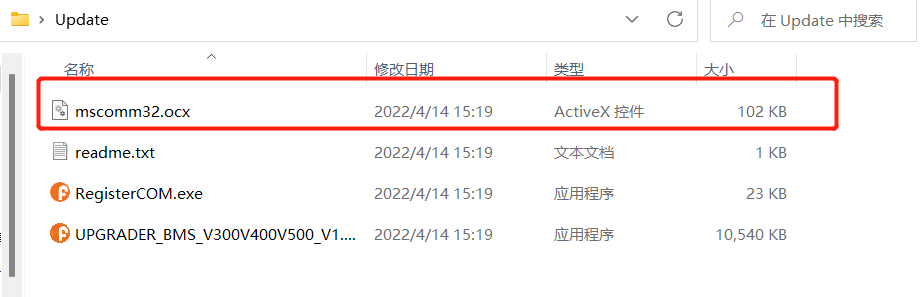
2.2 Copy mscomm32.ocx to the C:\Windows\System32 folder. If it is a 64-bit operating system, copy it to the C:\Windows\SysWOW64 folder. For example: my computer is a 64-bit operating system, so I need to put it under the following two file paths.
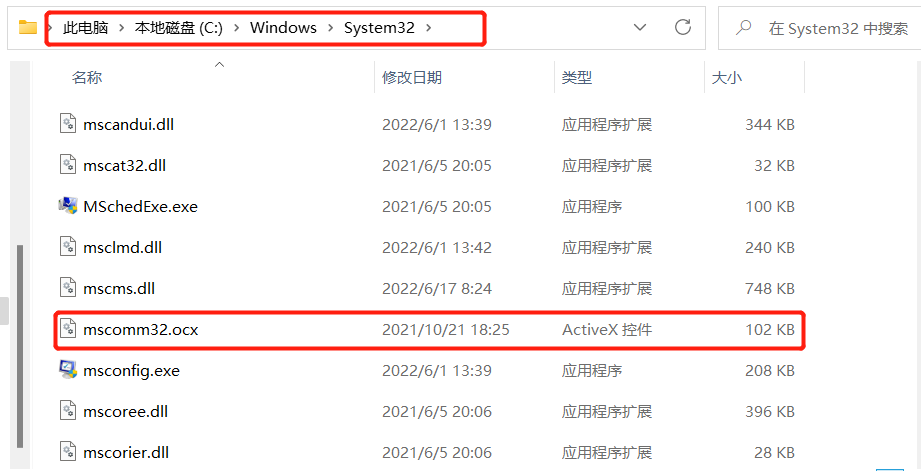
(Non-64-bit operating system, no operation is required as follows)
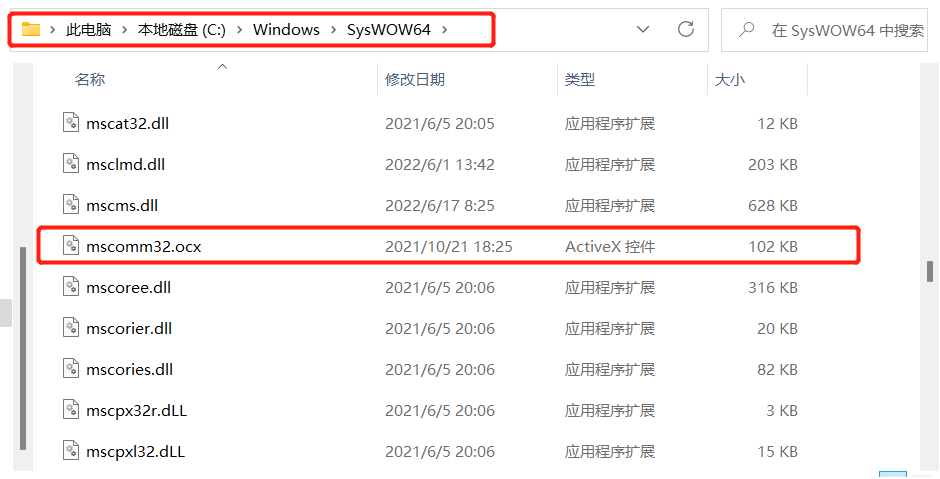
2.3 Find cmd.exe under the C:\Windows\System32 folder.
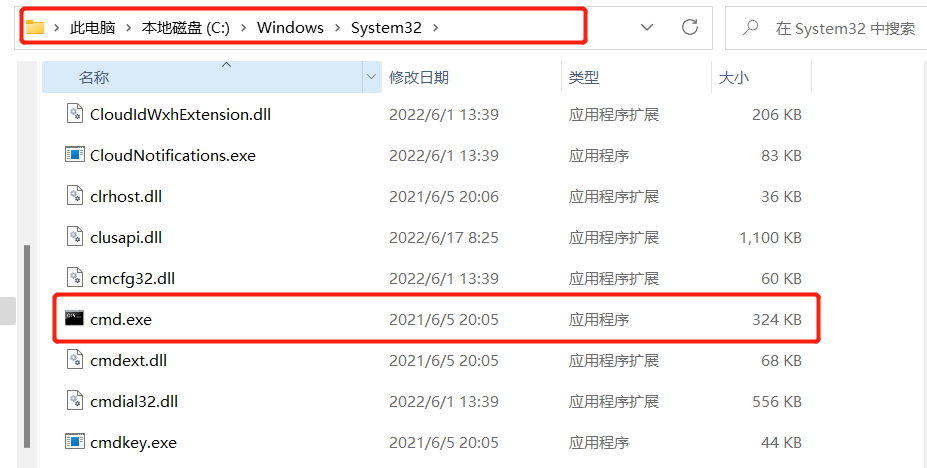
2.4 Right-click and open cmd.exe as an administrator.
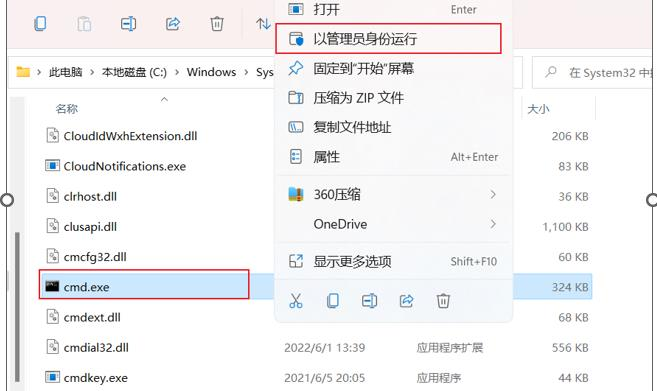
2.5 Enter “regsvr32 mscomm32.ocx” and click Enter.
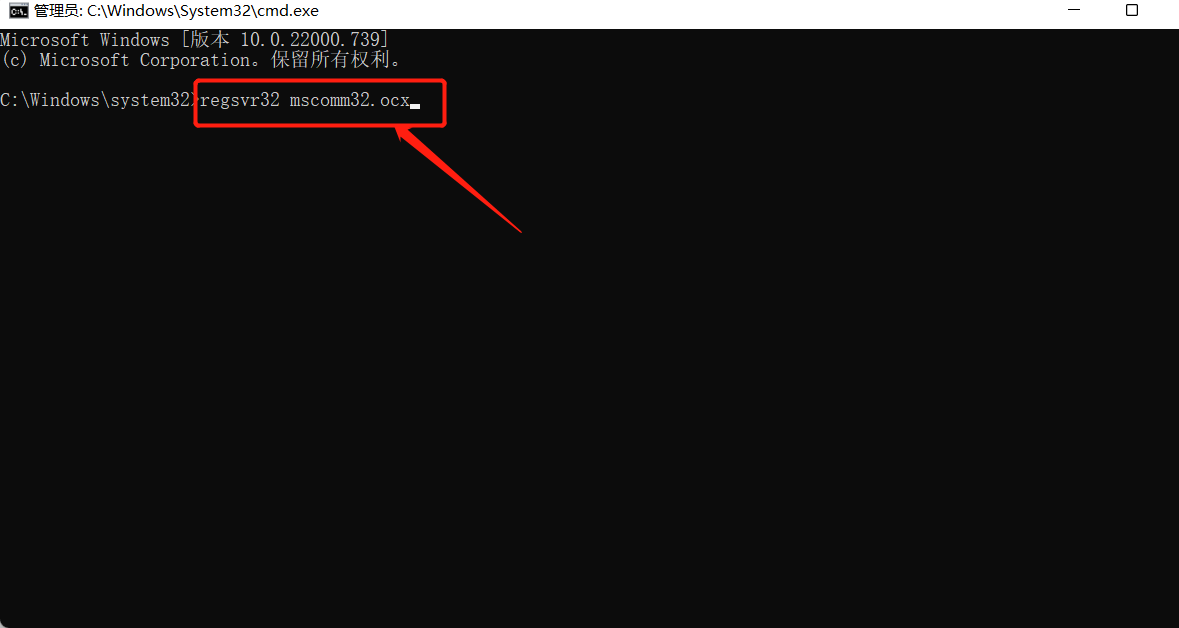
2.6 Prompt success, click OK.
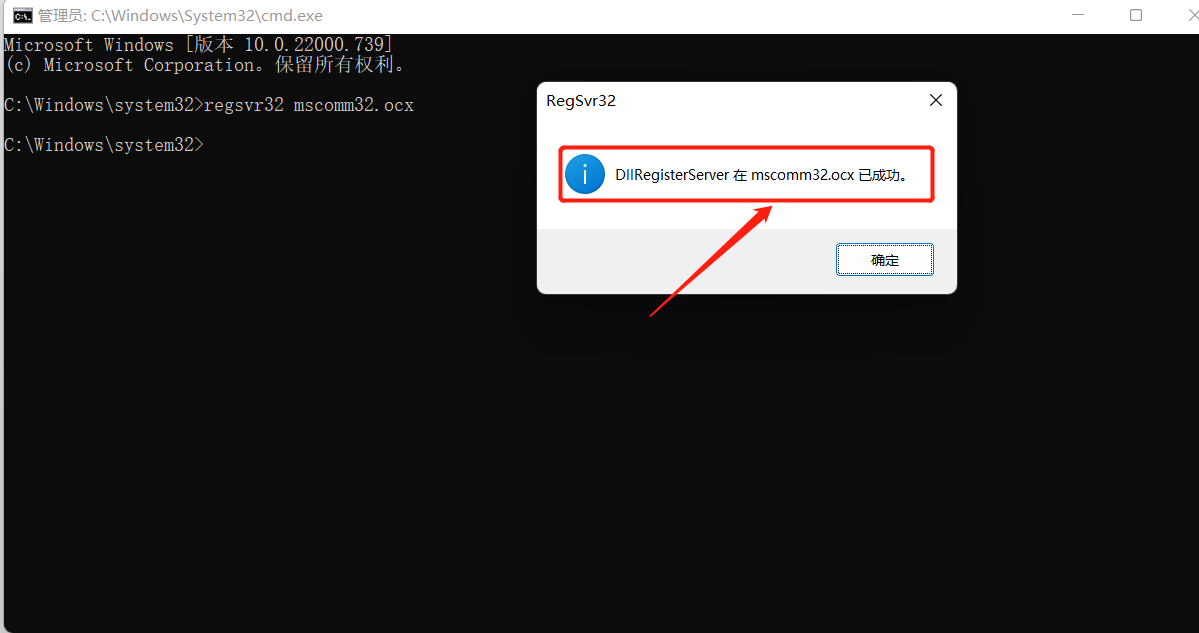
Upgrade Steps
3.1 Go back to the software folder and find UPGRADER_BMS_V300V400V500.exe
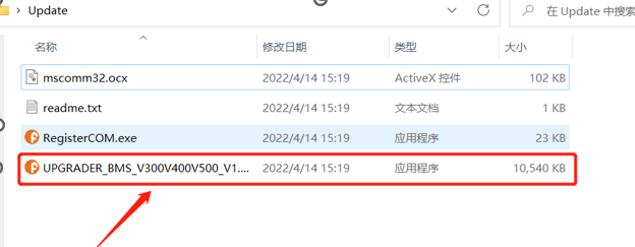
3.2 Double-click to open.
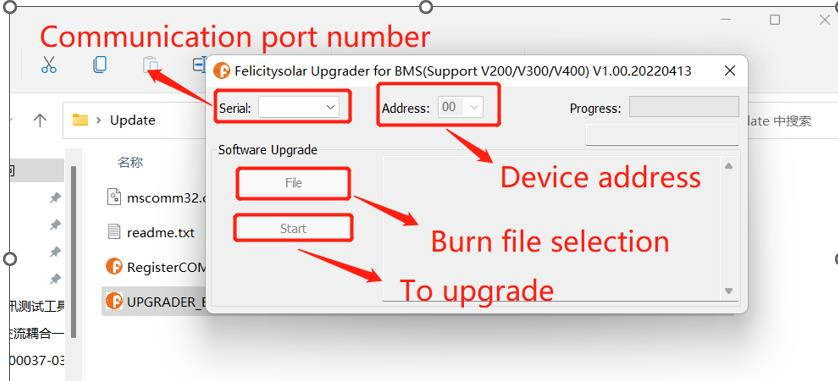
3.3 After the communication line between the device and the computer is successfully connected, select the corresponding port number (Serial) and device address (Address), the address is generally "01" by default, select the burning file (File), and click Start.
For example: my communication port is COM5, the device address is 01.Select the .hex file and click “Start”
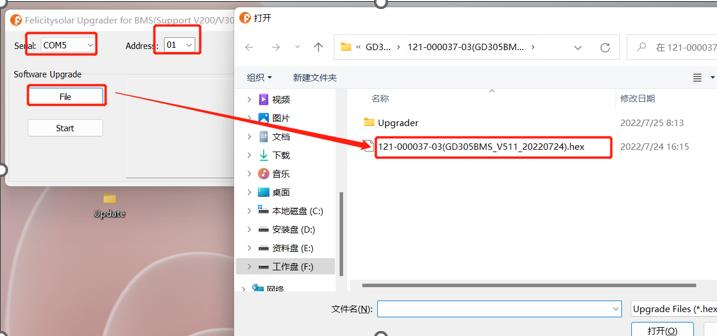
3.4 “The Send Entry IAP Command OK” appears to indicate that the upgrade is in progress
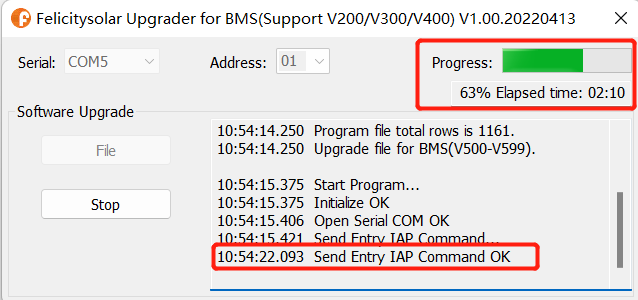
3.5 If Upgrade Successful appears in the upgrade, the upgrade is successful,Click OK.
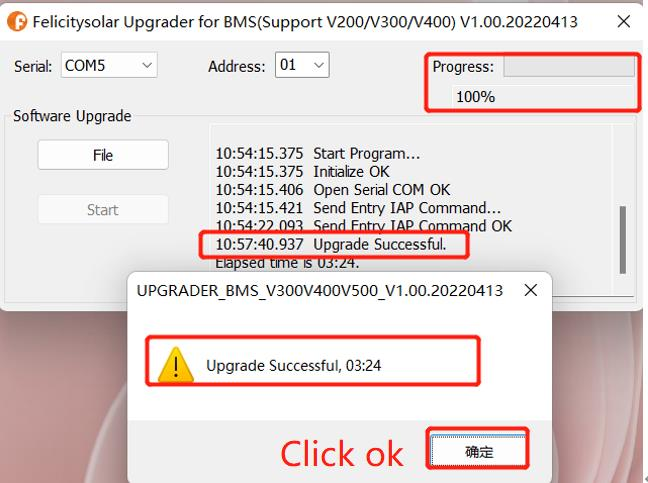
3.6 After upgrading, go to EDMS to check the version of the battery again
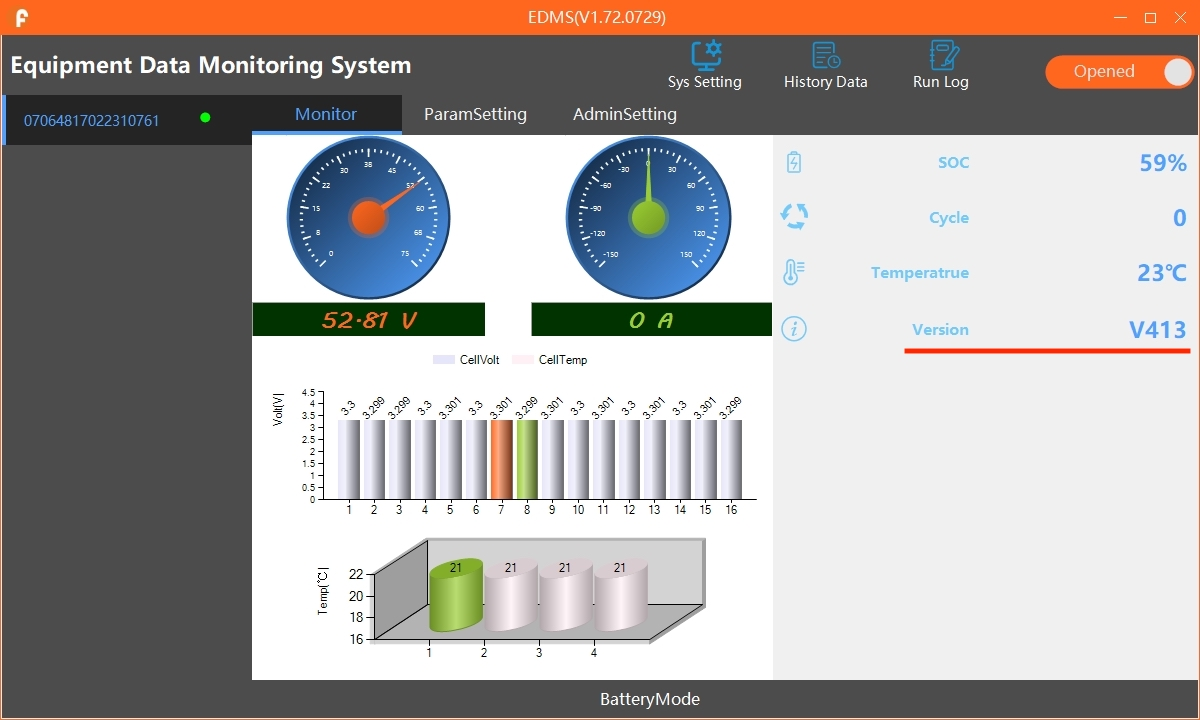
Contact Us
Start your journey towards a sustainable future with Felicity Solar. Get in touch with us today to discuss your solar energy needs or to schedule a consultation.